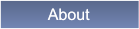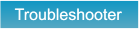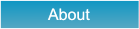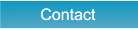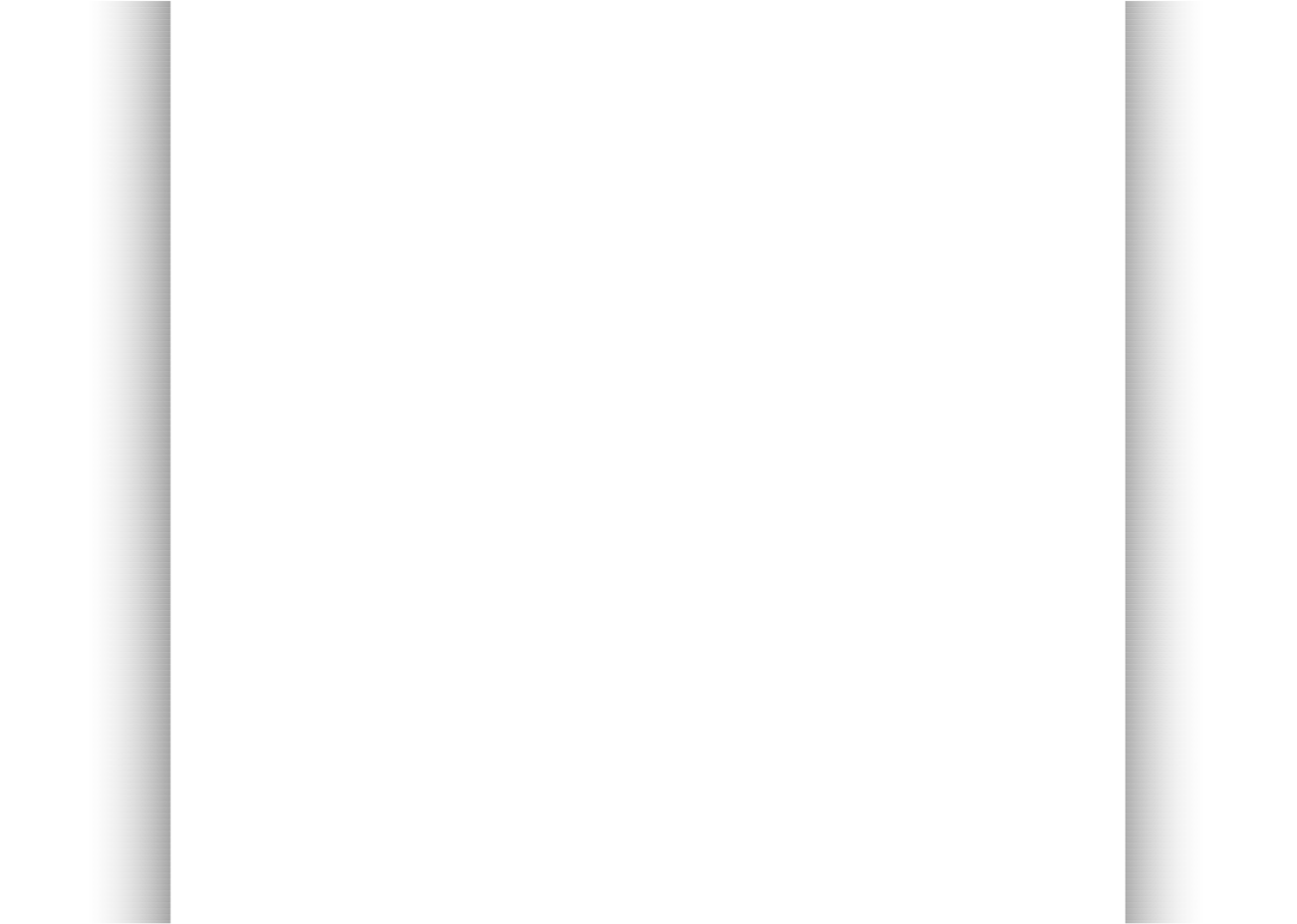




 Christo Design
Further Diagnostic Questions
and Some Fix Suggestions
4. If the CD/Drive Lights Up but Fails to Appear in the Device Manager:
•
Try restarting your PC before checking or doing anything.
•
Update Windows completely.
•
Look for an issue on your CD/DVD drive's site. There may have developed a new issue with your drive after Windows installed an
update.
•
Update the firmware for your drive from your computer's manufacture site or the drive manufacturer.
•
Try right clicking on My Computer and choosing "Manage." Click on Disk Management on the left hand side and then under the
"Action" Menu choose "Rescan Discs." See if this restores the disc to appearing.
•
If it does not, again, the data cable may be loose or need replacing. You can also try replacing a 40 wire IDE cable with and 80 wire
one. See here for a description of the physical cables that attach to your drive.
•
A further reason for failure of a device to show up in device manager, is a dying motherboard, that for instance has a dead IDE
channel. A way around this is to buy a PCI IDE or SATA expansion card and hook your CD/DVD drives to it.
•
Another reason for a CD/DVD drive not appearing in Device manager is misconfiguration in the BIOS. Open up your BIOS hitting
the F2, Delete key or whatever key you manufacture tells you just before Windows boots. See if the device is listed in the BIOS. If
the information about the drive has been entered in manually, try changing the detection to "Automatic."
•
Another reason for this failure, is the BIOS is not up to date. Go to your manufacturers site, and update the BIOS. This can be a
tricky procedure so you might want to exhaust other possibilities first.
•
An additional cause of this problem is a virus. Do a virus scan or better yet, do one online for free at any of the major companies. By
doing it online you will most likely bypass any hiding the virus is doing from you antivirus program.
•
You might also make sure the drive is on Vista or Windows 7, 8, 8.1 or 10 Hardware Compatibility List (HCL).
•
Try the popular CDGONE patch. "CD drives may vanish in Windows Explorer, Device Manager, etc. if a third-party CD-burning
package has been uninstalled and Registry references for some code modules aren’t removed successfully. This patch and a reboot
usually will restore the missing drives. Any third party package still required will then have to be re-installed. For more information on
this and other possible causes, see the “Problems” section of Alex Nichol’s Burning CDs in Windows XP article."
•
Remove the upper and lower filters from the registry key at: HKEY_LOCAL_MACHINE/SYSTEM/CurrentControlSet/Control/Class/
•
4D36E965-E325-11CE-BFC1-08002BE10318. Removing these registry setting may restore the player’s ability to read however it
may also stop its ability to burn CDs and DVDs from working. You may have to reinstall burning software. See here for a description
how to do this with your registry.
•
If you have a laptop and the drive is removable, pull it out and put it back forcefully and solidly.
•
If you have a laptop and the drive is removable, clean the contacts of the drive with a pencil eraser.
•
Purchase a "CD Lens Cleaner" and see if this will spin in your drive. The are specially designed CDs with brushes on the bottom that
will clean the read and separate burn laser (if there is a separate one) of the drive. This one from Allsop on Amazon is rated 4 out of
5 stars and cost around $12: Allsop CD Laser-Lens Cleaner . You can purchase these special CDs at computer stores and office
supply store for $2-$15. Here are more CD and DVD lens cleaners .
Christo Design
Further Diagnostic Questions
and Some Fix Suggestions
4. If the CD/Drive Lights Up but Fails to Appear in the Device Manager:
•
Try restarting your PC before checking or doing anything.
•
Update Windows completely.
•
Look for an issue on your CD/DVD drive's site. There may have developed a new issue with your drive after Windows installed an
update.
•
Update the firmware for your drive from your computer's manufacture site or the drive manufacturer.
•
Try right clicking on My Computer and choosing "Manage." Click on Disk Management on the left hand side and then under the
"Action" Menu choose "Rescan Discs." See if this restores the disc to appearing.
•
If it does not, again, the data cable may be loose or need replacing. You can also try replacing a 40 wire IDE cable with and 80 wire
one. See here for a description of the physical cables that attach to your drive.
•
A further reason for failure of a device to show up in device manager, is a dying motherboard, that for instance has a dead IDE
channel. A way around this is to buy a PCI IDE or SATA expansion card and hook your CD/DVD drives to it.
•
Another reason for a CD/DVD drive not appearing in Device manager is misconfiguration in the BIOS. Open up your BIOS hitting
the F2, Delete key or whatever key you manufacture tells you just before Windows boots. See if the device is listed in the BIOS. If
the information about the drive has been entered in manually, try changing the detection to "Automatic."
•
Another reason for this failure, is the BIOS is not up to date. Go to your manufacturers site, and update the BIOS. This can be a
tricky procedure so you might want to exhaust other possibilities first.
•
An additional cause of this problem is a virus. Do a virus scan or better yet, do one online for free at any of the major companies. By
doing it online you will most likely bypass any hiding the virus is doing from you antivirus program.
•
You might also make sure the drive is on Vista or Windows 7, 8, 8.1 or 10 Hardware Compatibility List (HCL).
•
Try the popular CDGONE patch. "CD drives may vanish in Windows Explorer, Device Manager, etc. if a third-party CD-burning
package has been uninstalled and Registry references for some code modules aren’t removed successfully. This patch and a reboot
usually will restore the missing drives. Any third party package still required will then have to be re-installed. For more information on
this and other possible causes, see the “Problems” section of Alex Nichol’s Burning CDs in Windows XP article."
•
Remove the upper and lower filters from the registry key at: HKEY_LOCAL_MACHINE/SYSTEM/CurrentControlSet/Control/Class/
•
4D36E965-E325-11CE-BFC1-08002BE10318. Removing these registry setting may restore the player’s ability to read however it
may also stop its ability to burn CDs and DVDs from working. You may have to reinstall burning software. See here for a description
how to do this with your registry.
•
If you have a laptop and the drive is removable, pull it out and put it back forcefully and solidly.
•
If you have a laptop and the drive is removable, clean the contacts of the drive with a pencil eraser.
•
Purchase a "CD Lens Cleaner" and see if this will spin in your drive. The are specially designed CDs with brushes on the bottom that
will clean the read and separate burn laser (if there is a separate one) of the drive. This one from Allsop on Amazon is rated 4 out of
5 stars and cost around $12: Allsop CD Laser-Lens Cleaner . You can purchase these special CDs at computer stores and office
supply store for $2-$15. Here are more CD and DVD lens cleaners .

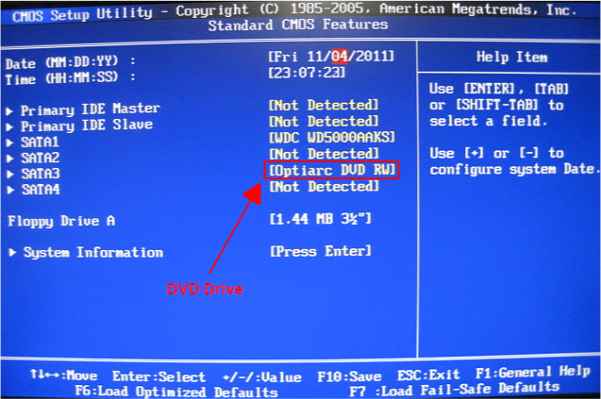
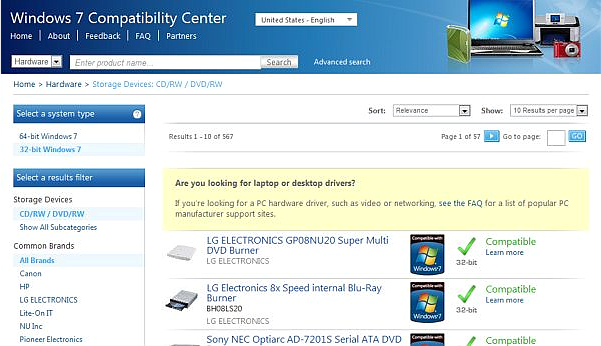 BACK
BACK


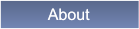


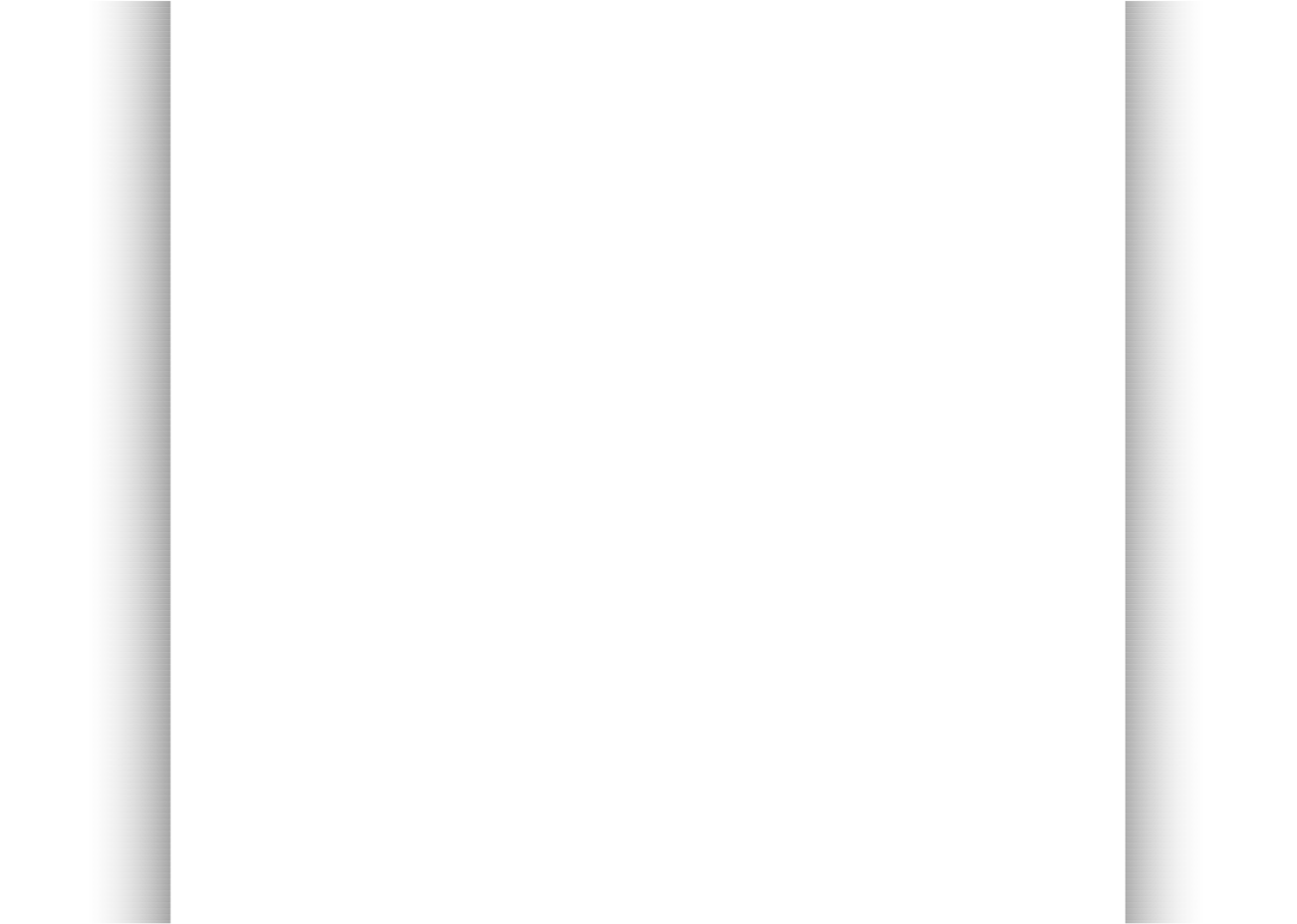




 Christo Design
Further Diagnostic Questions
and Some Fix Suggestions
4. If the CD/Drive Lights Up but Fails to Appear in the Device Manager:
•
Try restarting your PC before checking or doing anything.
•
Update Windows completely.
•
Look for an issue on your CD/DVD drive's site. There may have developed a new issue with your drive after Windows installed an
update.
•
Update the firmware for your drive from your computer's manufacture site or the drive manufacturer.
•
Try right clicking on My Computer and choosing "Manage." Click on Disk Management on the left hand side and then under the
"Action" Menu choose "Rescan Discs." See if this restores the disc to appearing.
•
If it does not, again, the data cable may be loose or need replacing. You can also try replacing a 40 wire IDE cable with and 80 wire
one. See here for a description of the physical cables that attach to your drive.
•
A further reason for failure of a device to show up in device manager, is a dying motherboard, that for instance has a dead IDE
channel. A way around this is to buy a PCI IDE or SATA expansion card and hook your CD/DVD drives to it.
•
Another reason for a CD/DVD drive not appearing in Device manager is misconfiguration in the BIOS. Open up your BIOS hitting
the F2, Delete key or whatever key you manufacture tells you just before Windows boots. See if the device is listed in the BIOS. If
the information about the drive has been entered in manually, try changing the detection to "Automatic."
•
Another reason for this failure, is the BIOS is not up to date. Go to your manufacturers site, and update the BIOS. This can be a
tricky procedure so you might want to exhaust other possibilities first.
•
An additional cause of this problem is a virus. Do a virus scan or better yet, do one online for free at any of the major companies. By
doing it online you will most likely bypass any hiding the virus is doing from you antivirus program.
•
You might also make sure the drive is on Vista or Windows 7, 8, 8.1 or 10 Hardware Compatibility List (HCL).
•
Try the popular CDGONE patch. "CD drives may vanish in Windows Explorer, Device Manager, etc. if a third-party CD-burning
package has been uninstalled and Registry references for some code modules aren’t removed successfully. This patch and a reboot
usually will restore the missing drives. Any third party package still required will then have to be re-installed. For more information on
this and other possible causes, see the “Problems” section of Alex Nichol’s Burning CDs in Windows XP article."
•
Remove the upper and lower filters from the registry key at: HKEY_LOCAL_MACHINE/SYSTEM/CurrentControlSet/Control/Class/
•
4D36E965-E325-11CE-BFC1-08002BE10318. Removing these registry setting may restore the player’s ability to read however it
may also stop its ability to burn CDs and DVDs from working. You may have to reinstall burning software. See here for a description
how to do this with your registry.
•
If you have a laptop and the drive is removable, pull it out and put it back forcefully and solidly.
•
If you have a laptop and the drive is removable, clean the contacts of the drive with a pencil eraser.
•
Purchase a "CD Lens Cleaner" and see if this will spin in your drive. The are specially designed CDs with brushes on the bottom that
will clean the read and separate burn laser (if there is a separate one) of the drive. This one from Allsop on Amazon is rated 4 out of
5 stars and cost around $12: Allsop CD Laser-Lens Cleaner . You can purchase these special CDs at computer stores and office
supply store for $2-$15. Here are more CD and DVD lens cleaners .
Christo Design
Further Diagnostic Questions
and Some Fix Suggestions
4. If the CD/Drive Lights Up but Fails to Appear in the Device Manager:
•
Try restarting your PC before checking or doing anything.
•
Update Windows completely.
•
Look for an issue on your CD/DVD drive's site. There may have developed a new issue with your drive after Windows installed an
update.
•
Update the firmware for your drive from your computer's manufacture site or the drive manufacturer.
•
Try right clicking on My Computer and choosing "Manage." Click on Disk Management on the left hand side and then under the
"Action" Menu choose "Rescan Discs." See if this restores the disc to appearing.
•
If it does not, again, the data cable may be loose or need replacing. You can also try replacing a 40 wire IDE cable with and 80 wire
one. See here for a description of the physical cables that attach to your drive.
•
A further reason for failure of a device to show up in device manager, is a dying motherboard, that for instance has a dead IDE
channel. A way around this is to buy a PCI IDE or SATA expansion card and hook your CD/DVD drives to it.
•
Another reason for a CD/DVD drive not appearing in Device manager is misconfiguration in the BIOS. Open up your BIOS hitting
the F2, Delete key or whatever key you manufacture tells you just before Windows boots. See if the device is listed in the BIOS. If
the information about the drive has been entered in manually, try changing the detection to "Automatic."
•
Another reason for this failure, is the BIOS is not up to date. Go to your manufacturers site, and update the BIOS. This can be a
tricky procedure so you might want to exhaust other possibilities first.
•
An additional cause of this problem is a virus. Do a virus scan or better yet, do one online for free at any of the major companies. By
doing it online you will most likely bypass any hiding the virus is doing from you antivirus program.
•
You might also make sure the drive is on Vista or Windows 7, 8, 8.1 or 10 Hardware Compatibility List (HCL).
•
Try the popular CDGONE patch. "CD drives may vanish in Windows Explorer, Device Manager, etc. if a third-party CD-burning
package has been uninstalled and Registry references for some code modules aren’t removed successfully. This patch and a reboot
usually will restore the missing drives. Any third party package still required will then have to be re-installed. For more information on
this and other possible causes, see the “Problems” section of Alex Nichol’s Burning CDs in Windows XP article."
•
Remove the upper and lower filters from the registry key at: HKEY_LOCAL_MACHINE/SYSTEM/CurrentControlSet/Control/Class/
•
4D36E965-E325-11CE-BFC1-08002BE10318. Removing these registry setting may restore the player’s ability to read however it
may also stop its ability to burn CDs and DVDs from working. You may have to reinstall burning software. See here for a description
how to do this with your registry.
•
If you have a laptop and the drive is removable, pull it out and put it back forcefully and solidly.
•
If you have a laptop and the drive is removable, clean the contacts of the drive with a pencil eraser.
•
Purchase a "CD Lens Cleaner" and see if this will spin in your drive. The are specially designed CDs with brushes on the bottom that
will clean the read and separate burn laser (if there is a separate one) of the drive. This one from Allsop on Amazon is rated 4 out of
5 stars and cost around $12: Allsop CD Laser-Lens Cleaner . You can purchase these special CDs at computer stores and office
supply store for $2-$15. Here are more CD and DVD lens cleaners .

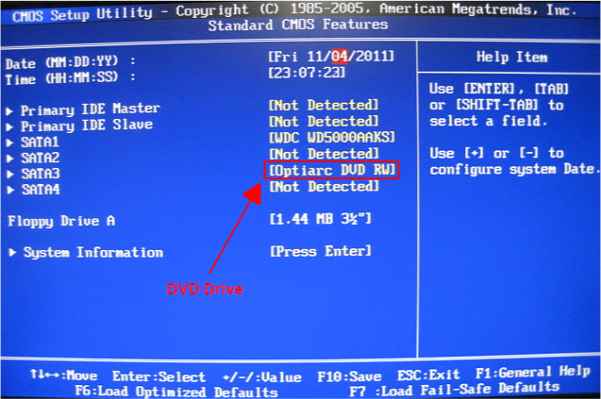
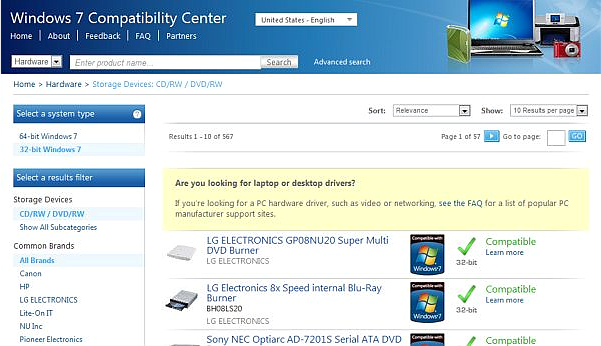 BACK
BACK